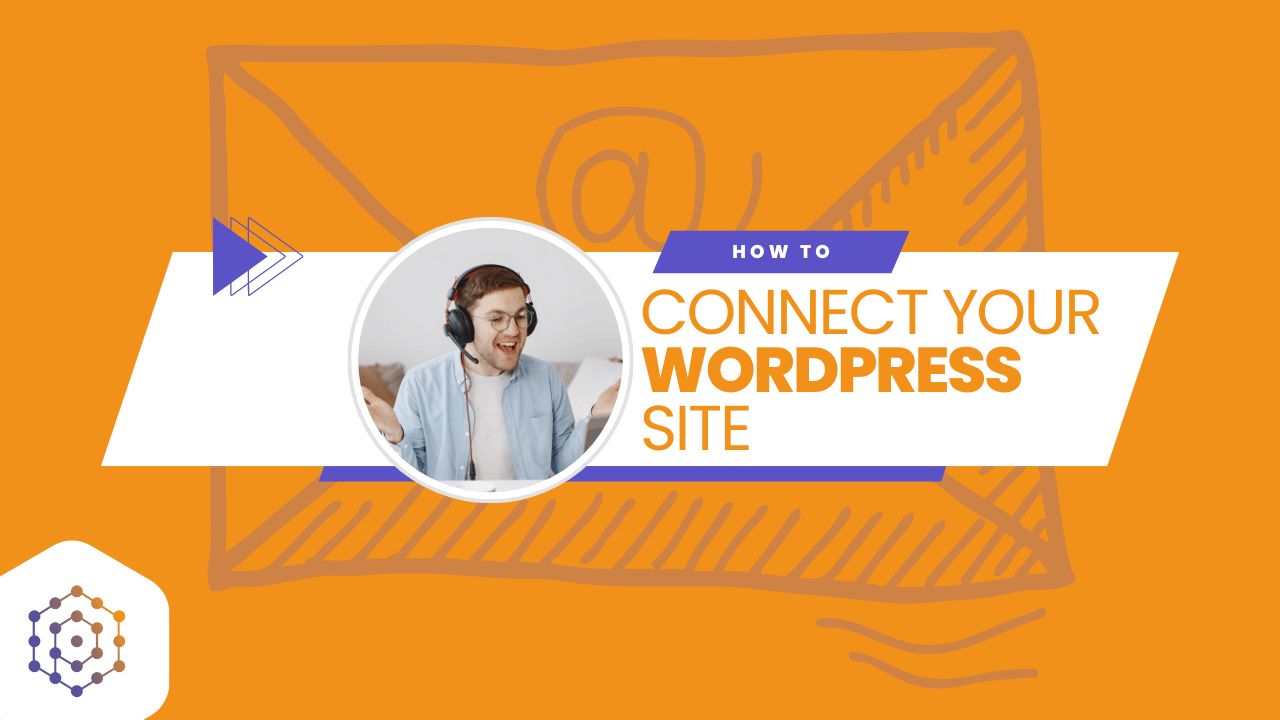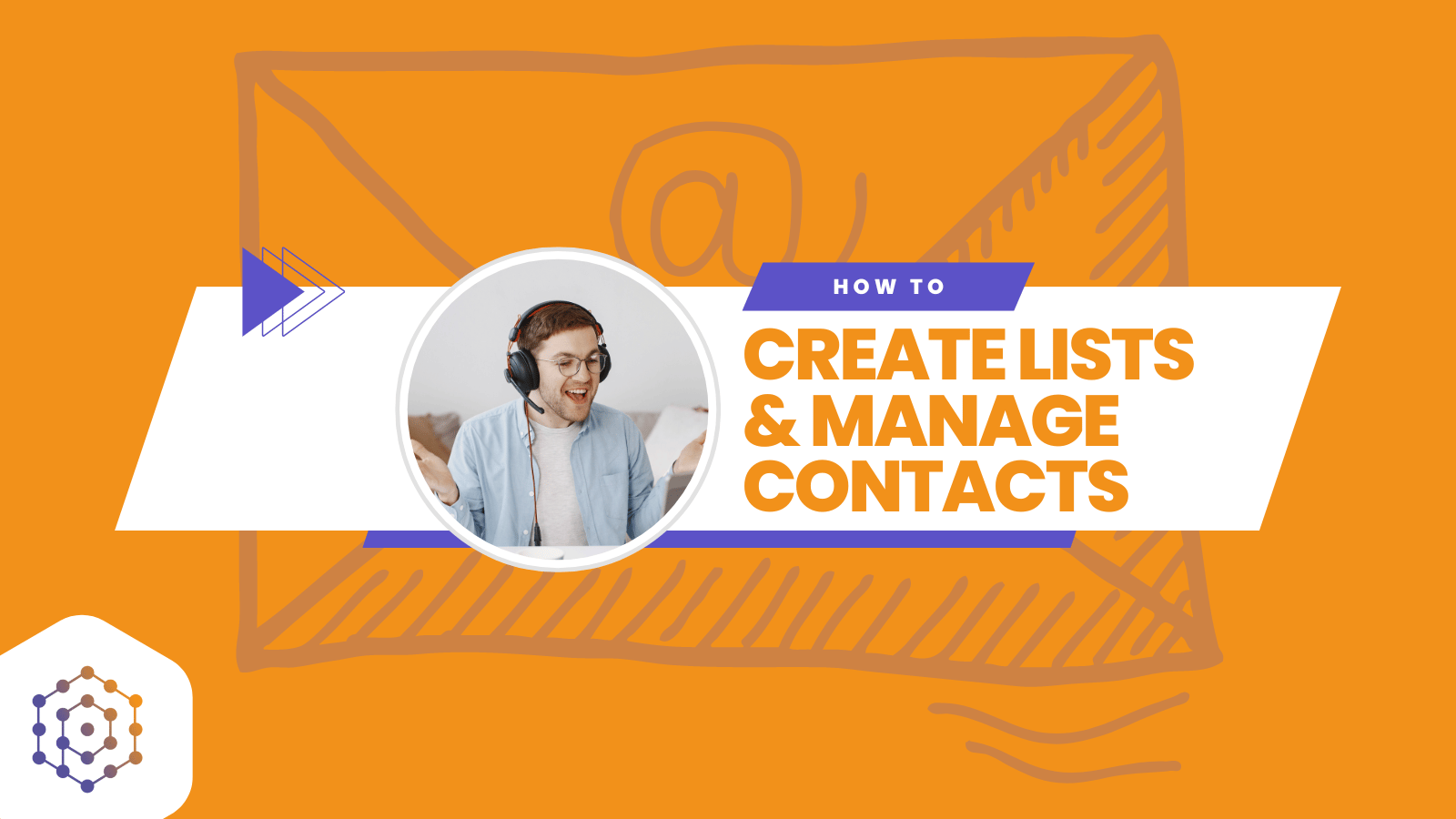To verify your domain, navigate to Settings> Deliverability> Domain Authentication screen:
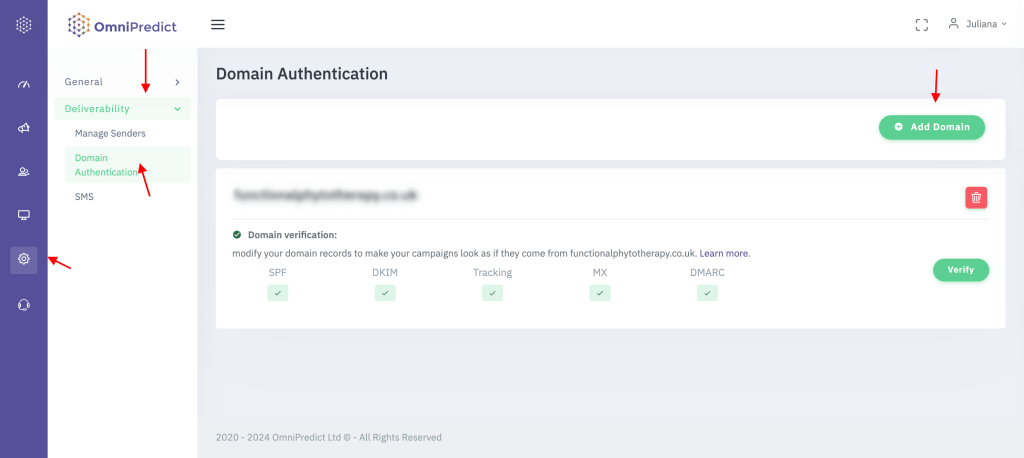
On this screen, you can select the domain name you wish to verify, based on an associated verified email sender. First, you must verify the email sender, then proceed with the domain verification. This same process applies to multiple email senders and multiple domains.
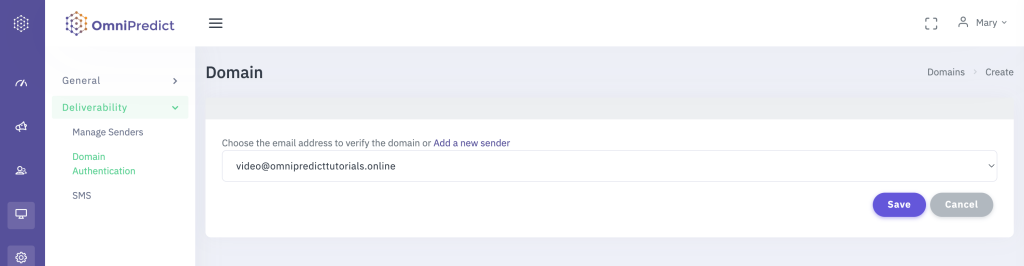
The following screen displays detailed information about your domain’s verification status. After adding all the required host records, return to this page and click ‘Verify’ to ensure that all records are marked in green.
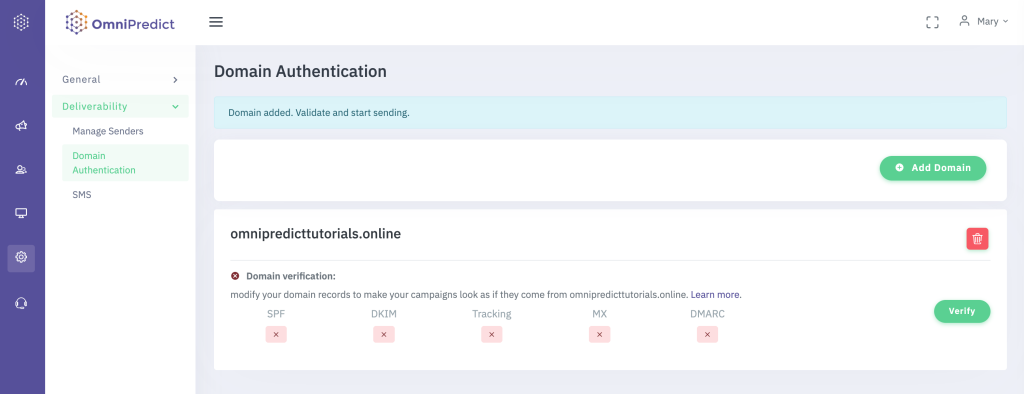
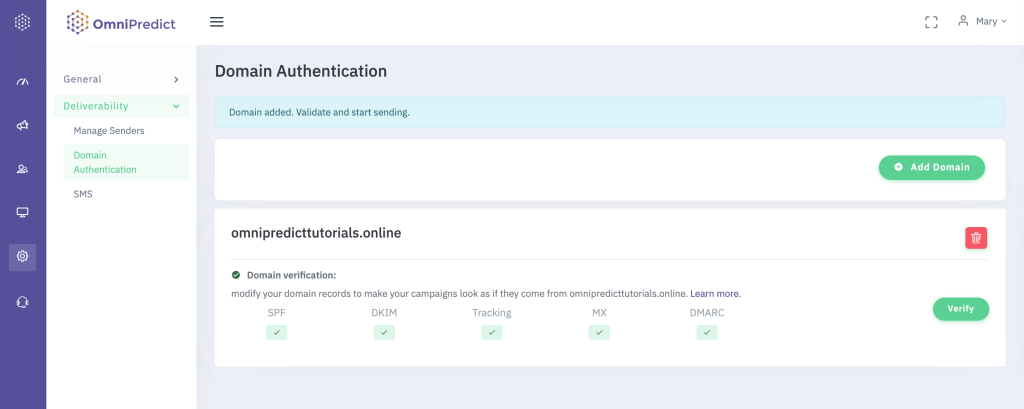
SPF is mandatory if you expect to experience good email deliverability. We also encourage you to verify DKIM. If you click the name of a record (e.g. “SPF”) on this screen, a popup with detailed instructions on how to verify it will be displayed for you. Instructions on verification of every record will also be included below.
Please go to your domain name registrar (i.e., godaddy.com) and enter the values below. For advanced configuration, please continue scrolling.
SPF
| TXT record | Host / Name | Value | |
| @ | include:omnipredict.com |
SPF tips: Check to see if there are any other SPF records in your domain’s DNS. If there is an existing record just add “include:omnipredict.com ” to that record. Make sure you remove the quotes.
For example, if your domain already has the record: v=spf1 a mx include:_spf.google.com ~all, then you would just add: include:omnipredict.com
The final record would look like this: v=spf1 a mx include:_spf.google.com include:omnipredict.com ~all
DKIM
| TXT record | Host / Name | Value | |
| api._domainkey | k=rsa;t=s;p=MIGfMA0GCSqGSIb3DQEBAQUAA4GNADCBiQKBgQCbmGbQMzYeMvxwtNQoXN0waGYaciuKx8mtMh5czguT4EZlJXuCt6V+l56mmt3t68FEX5JJ0q4ijG71BGoFRkl87uJi7LrQt1ZZmZCvrEII0YO4mp8sDLXC8g1aUAoi8TJgxq2MJqCaMyj5kAm3Fdy2tzftPCV/lbdiJqmBnWKjtwIDAQAB |
TIP: DNS settings can have as many DKIM records as needed.
In some DNS settings, the Host/Name field may require you to enter “api._domainkey.yourdomain.com”, replacing your domain with your actual domain.
TRACKING
Omnipredict “tracks” opens, clicks, unsubscribes, etc. To do that we must rewrite links and use web pages. Setting up a “tracking domain” brands these rewritten links and pages with your own domain.
| CNAME | Host / Name | Value | |
| tracking | emailapi.omnipredict.com |
DMARC
| TXT record | Host / Name | Value | |
| _dmarc | v=DMARC1;p=none; |
VERIFY
Go to settings -> Deliverability -> Domain Authentication and click “Verify Domain”. Green check marks mean that the record has been added correctly.
Please note that new data input in a DNS zone of a domain can take up to 48h to propagate. It varies between hosting providers.